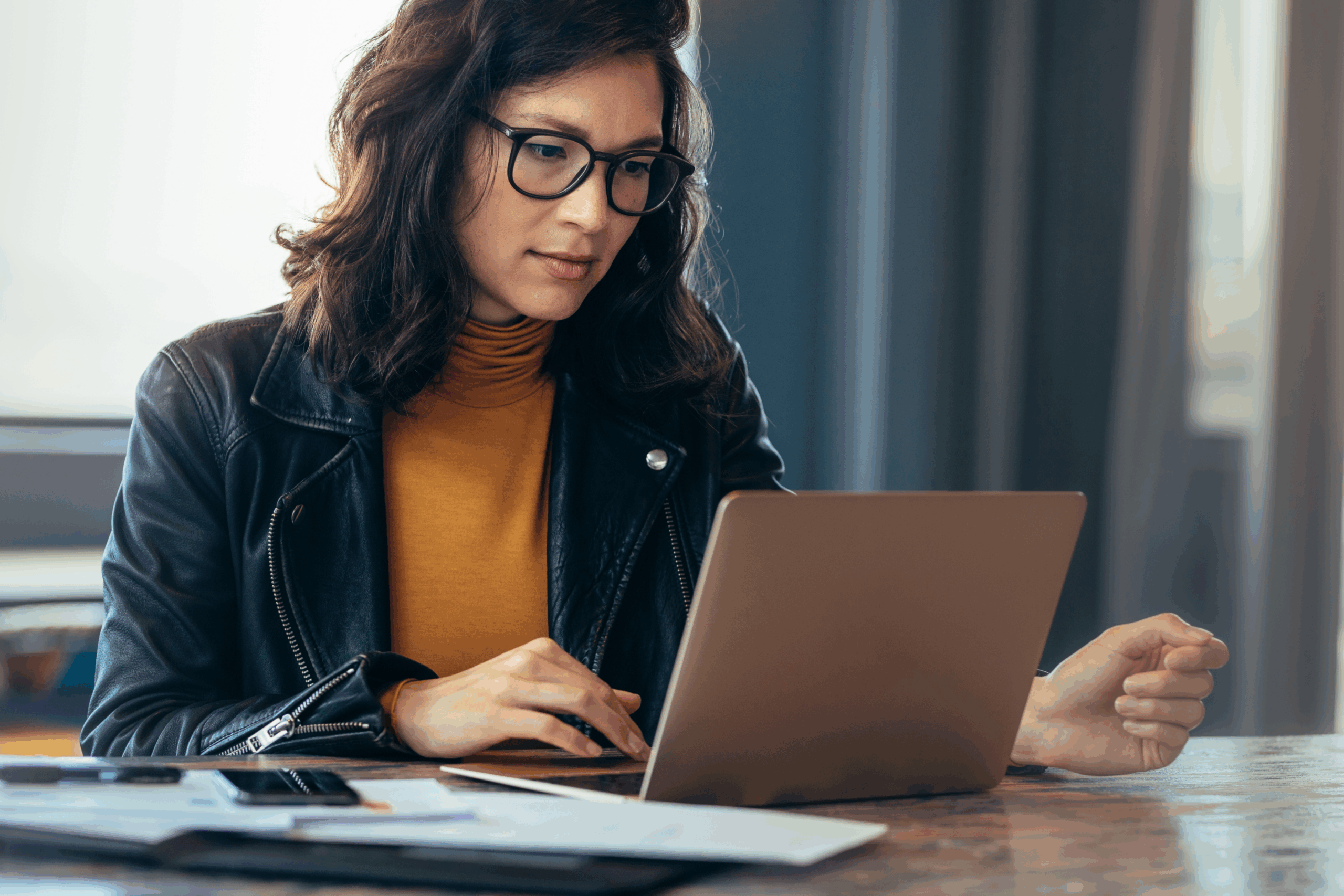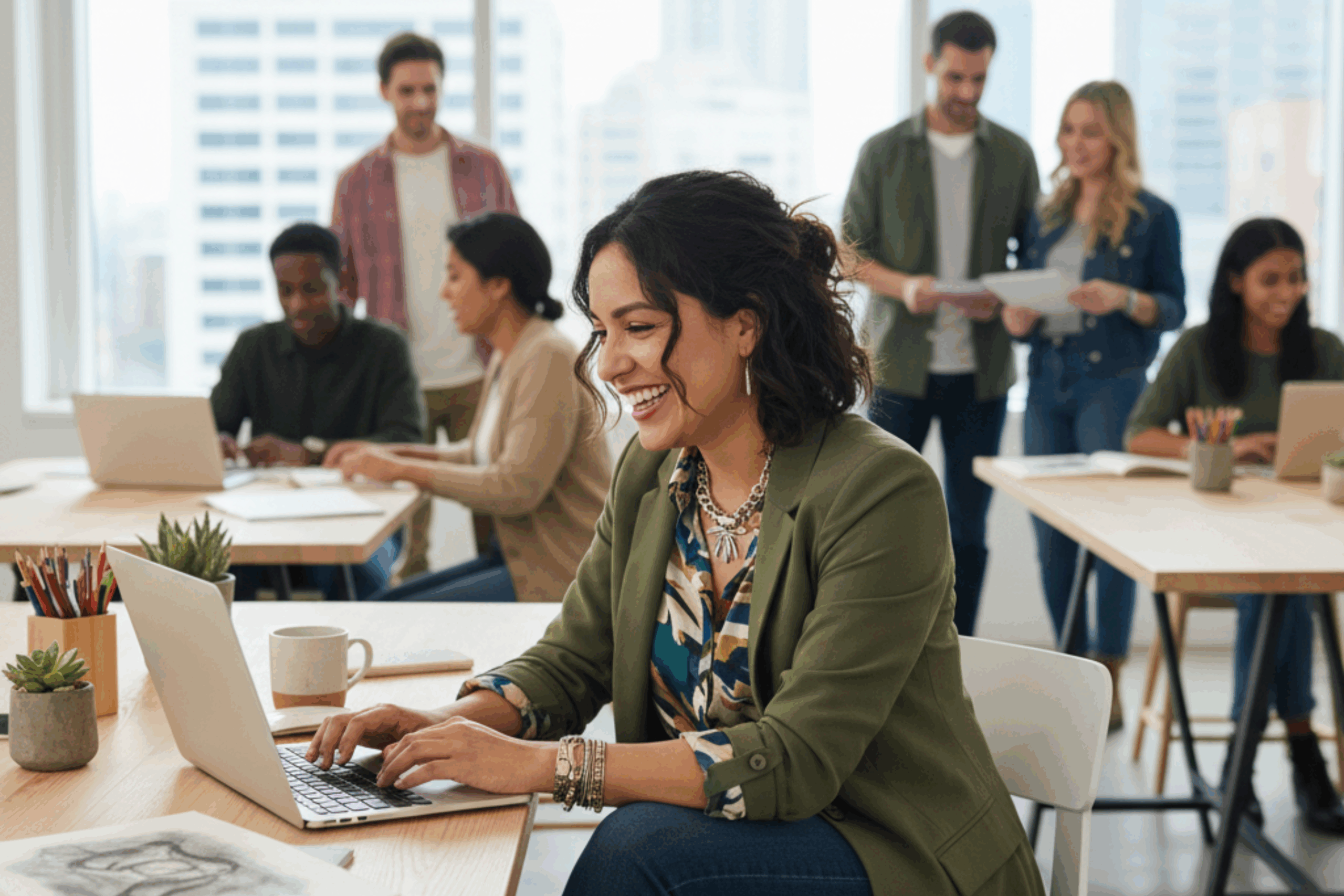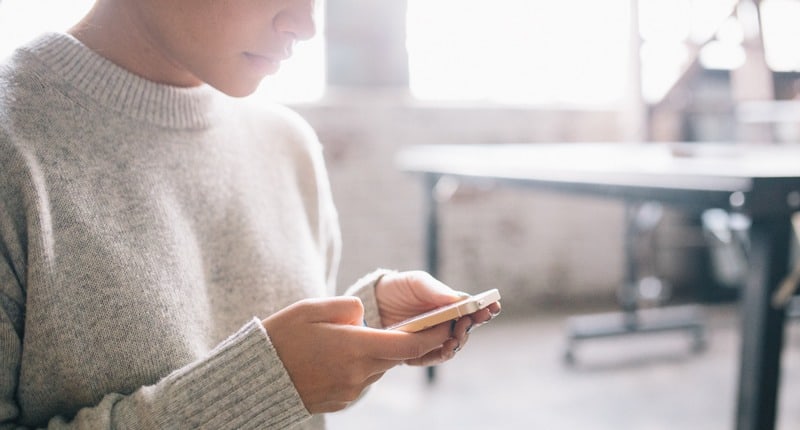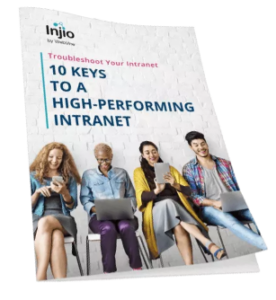Creating fresh, engaging intranet content can feel like a full-time job all on its own. Whether it’s drafting articles, designing eye-catching visuals, editing videos, or organising ideas, the workload quickly piles up. Luckily, AI tools are shaking things up in a big way.
If it feels like everyone and their dog is suddenly an “AI creator”… you’re not wrong.
According to Forbes, 34 million AI-generated images are created every single day using one of over 2,000 AI image generation tools floating around online. That’s a lot of pictures of cats in space helmets or videos of bunnies bouncing on trampolines.
But beyond the memes, this is a game-changer for how we produce content.
Businesses (and everyday humans) can now whip up marketing materials, concepts, and polished designs without the usual creative bottlenecks. Or the budget blowouts.
And it’s all moving fast. Tools are evolving constantly. New ones are popping up every week, and the ones you know today will only get sharper tomorrow.
Which is why, if you’re looking to level up your intranet content with these 11 AI tools (both free and paid), you’re in the right place. From drafting articles to designing visuals, editing videos, and organising ideas, these clever AI helpers can streamline your workflow and make your intranet the star of the office.
Level Up Your Intranet Content with these 11 Tools.
1. Microsoft Copilot (Word, Excel, Teams, Outlook, etc.)
Think of this as your Microsoft 365 sidekick that never takes a lunch break.
Copilot sits inside your usual apps (Word, Excel, PowerPoint, Teams, Outlook) and helps with writing, summarising, analysing, and generally making you look like you’ve got it all together.
Use it for: Whipping up intranet articles, turning meeting transcripts into digestible summaries, and automating those reports you keep putting off.
Cost: Paid (bundled into Microsoft 365 Copilot plans).
Why you’ll love it: It makes you look like a productivity wizard without the pointy hat.
Pro Tip: When drafting in Word or PowerPoint, give Copilot clear, specific prompts (“Summarise this meeting transcript into 5 bullet points for an intranet update”). The more context you give it, the better your results.
2. ChatGPT (OpenAI)
The one that started all the hype.
ChatGPT can draft, edit, summarise, and brainstorm like a champ. Whether you’re writing blog posts, FAQs, policies, or internal comms. It’s like having an endlessly patient writing buddy.
Use it for: Anything with words.
Cost: Free tier and Paid tiers.
Why you’ll love it: It’s like having Google, Wikipedia, and your most helpful co-worker rolled into one.
Pro Tip: Save and reuse your best prompts for recurring tasks (like intranet article outlines or newsletter intros) so you get consistent, on-brand results without reinventing the wheel every time. Also use the “projects” feature which is essentially a separate workspace with its own memory and context and can refer to a particular tone and style.
3. Claude (Anthropic)
Claude is ChatGPT’s quieter, privacy-conscious cousin.
It’s built to help with writing, editing, coding, and collaboration with privacy settings.
Use it for: Drafting intranet content, analysing chunky documents, or generating code snippets without accidentally breaking everything.
Cost: Free tier and multiple paid tiers.
Why you’ll love it: It’s polite and secure.
Pro Tip: Use Claude for handling sensitive or confidential documents. Its privacy-first design makes it ideal for internal comms or policies you don’t want floating around in the wrong place.
4. Gamma
Imagine if Canva and Google Slides had a very clever baby – that’s Gamma.
It blends writing and design so you can produce slick presentations, reports, and intranet pages without toggling between five apps.
Use it for: Making content look fancy without a graphic design degree.
Cost: Free tier, plus paid plans.
Why you’ll love it: It turns “I’ll just use a template” into “Wow, who designed this?”
Pro Tip: Start with their AI-generated outline before customising. It’ll give you a strong, well-structured foundation that’s much faster to refine than starting from a blank slide.
5. Napkin
Got long, complicated content that’s hard for your stakeholders to digest?
Napkin helps you turn those wordy walls of text into clear, eye-catching graphics and infographics that make your message easy to skim and understand.
Use it for: Summarising complex intranet content into visuals that get your point across without the confusion.
Cost: Free and paid plans.
Why you’ll love it: It helps your audience actually get what you’re saying, without drowning in jargon or paragraphs.
Pro Tip: Break your content into key points first, then use Napkin to craft visuals that highlight those takeaways clearly and simply.
6. Hemingway Editor
The literary equivalent of a blunt mate who says, “This bit’s too wordy, cut it.”
Hemingway Editor highlights long, tricky sentences and passive voice so your writing is sharp and readable.
Use it for: Giving your intranet articles the ‘easy read’ seal of approval.
Cost: Free online; one-off cost for the desktop app.
Why you’ll love it: It keeps your writing crisp enough to make a newsreader jealous.
Pro Tip: Run your draft through Hemingway before Grammarly. Fixing overly complex sentences first makes grammar and style tweaks much easier (and faster).
7. Grammarly
Grammarly is your spelling and grammar safety net. With a side of tone and style suggestions. Works pretty much everywhere you write.
Use it for: Polishing intranet content, emails, and documents before anyone sees them.
Cost: Free tier, or premium/business plans.
Why you’ll love it: Saves you from embarrassing typos faster than you can say “publicly visible typo.”
Pro Tip: Install the browser extension so Grammarly works everywhere. Yes, even in your intranet CMS, saving you from rogue typos at the source.
8. Opus Clip
The fast-track to bite-sized video gold.
Opus Clip takes your long-form videos. Think training sessions, interviews, or podcasts. And automatically finds the most engaging moments.
It then slices them into short, shareable clips perfect for your intranet, socials, or email updates.
Pair it with Otter.ai’s transcripts and you’ve got a streamlined edit process without the endless replaying and scrubbing.
Use it for: Training videos, quick updates, or intranet highlight reels.
Cost: Free and paid options.
Why you’ll love it: It’s like TikTok’s attention span meets your corporate comms.
Pro Tip: Feed it longer, high-quality source videos. AI works best when it has more material to choose from, which means better highlight reels for your audience.
9. Otter.ai
Your audio and video wingman.
Otter.ai doesn’t just record and transcribe. It gives you a searchable script you can use to edit podcasts or videos in record time.
Need to cut that awkward pause, filler words, or off-topic tangent? Just find it in the transcript and snip it out without scrubbing through hours of footage.
Use it for: Editing podcasts, trimming videos, pulling perfect quotes, and making your content accessible with transcripts.
Cost: Free tier, plus premium/business plans.
Why you’ll love it: It’s like “find and replace” for your audio and video.
Pro Tip: Use timestamps in the transcript to jump straight to key sections in your editing software. This can cut your podcast or video edit time in half.
10. Descript
Descript is an audio and video editor that works more like editing a Word doc. Cut, paste, record your screen, and get a transcript without breaking a sweat.
Use it for: Tutorials, podcasts, and multimedia content for your intranet.
Cost: Free tier, plus paid plans.
Why you’ll love it: Video editing without the “where’s that setting again?” headache.
Pro Tip: Record your screen and webcam simultaneously when making tutorials. You can cut between both views easily and keep your training content more engaging.
11. Canva (with Magic Studio)
The Aussie classic that needs no introduction, but now with a serious AI glow-up.
Canva’s Magic Studio (including Magic Media) lets you whip up custom images from text prompts, edit photos in seconds, and even generate new designs based on your brand kit.
It’s the same drag-and-drop ease you know, but now you can brainstorm, create, and polish without leaving the platform.
Use it for: Designing intranet banners, event posters, quick graphics, and AI-generated images or videos that look like you hired a pro designer.
Cost: Free tier, with Magic Studio features in paid plans.
Why you’ll love it: It’s like your favourite design tool just learnt magic tricks.
Pro Tip: Use “Magic Edit” to swap out elements in existing designs. Perfect for quickly updating dates, branding, or imagery without starting from scratch.
In Summary
| Tool Name | When to Use | Pricing |
| Microsoft Copilot | Writing, summarising, analysing in Word, Excel, PowerPoint, Teams, Outlook | Paid (Microsoft 365 Copilot plans) |
| ChatGPT (OpenAI) | Drafting, editing, summarising, brainstorming | Free & Paid tiers |
| Claude (Anthropic) | Writing, editing, coding, analysing documents with privacy in mind | Free & Paid tiers |
| Gamma | Creating presentations, reports, intranet pages with design | Free & Paid plans |
| Napkin | Summarise content in infographics | Free & Paid plans |
| Hemingway Editor | Making writing clear and readable | Free online, Paid desktop app |
| Grammarly | Polishing grammar, spelling, tone, and style | Free, Premium/Business plans |
| Opus Clip | Creating short clips from long-form videos | Free & Paid options |
| Otter.ai | Recording, transcribing, editing audio/video | Free, Premium/Business plans |
| Descript | Editing audio/video like a Word doc | Free & Paid plans |
| Canva (Magic Studio) | Designing banners, posters, graphics, AI-generated media | Free, Paid plans |
In a Nutshell
AI tools aren’t here to replace you. They’re here to save you time and hassle. Pick a couple, see how they fit, and watch your intranet content game level up without breaking a sweat.