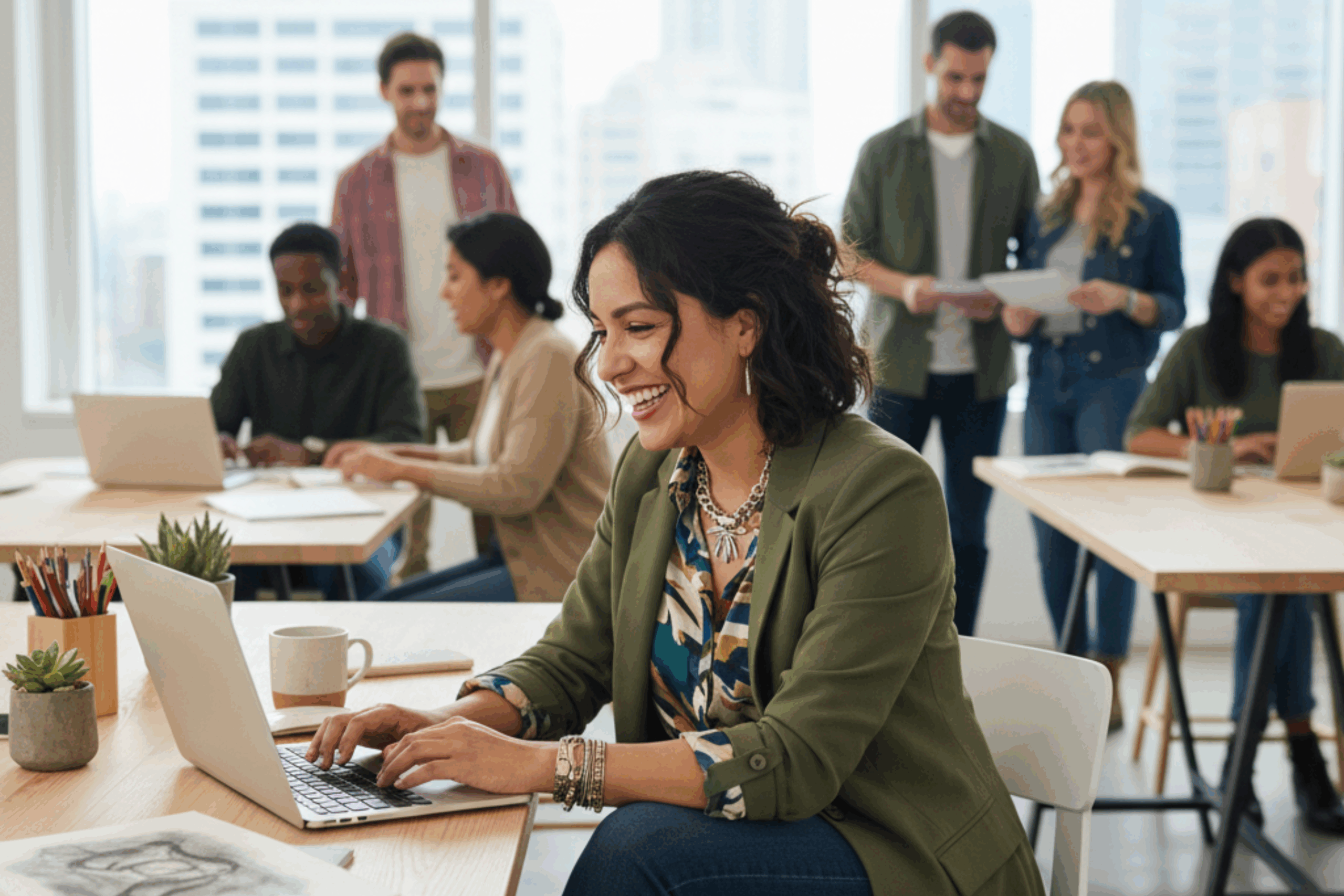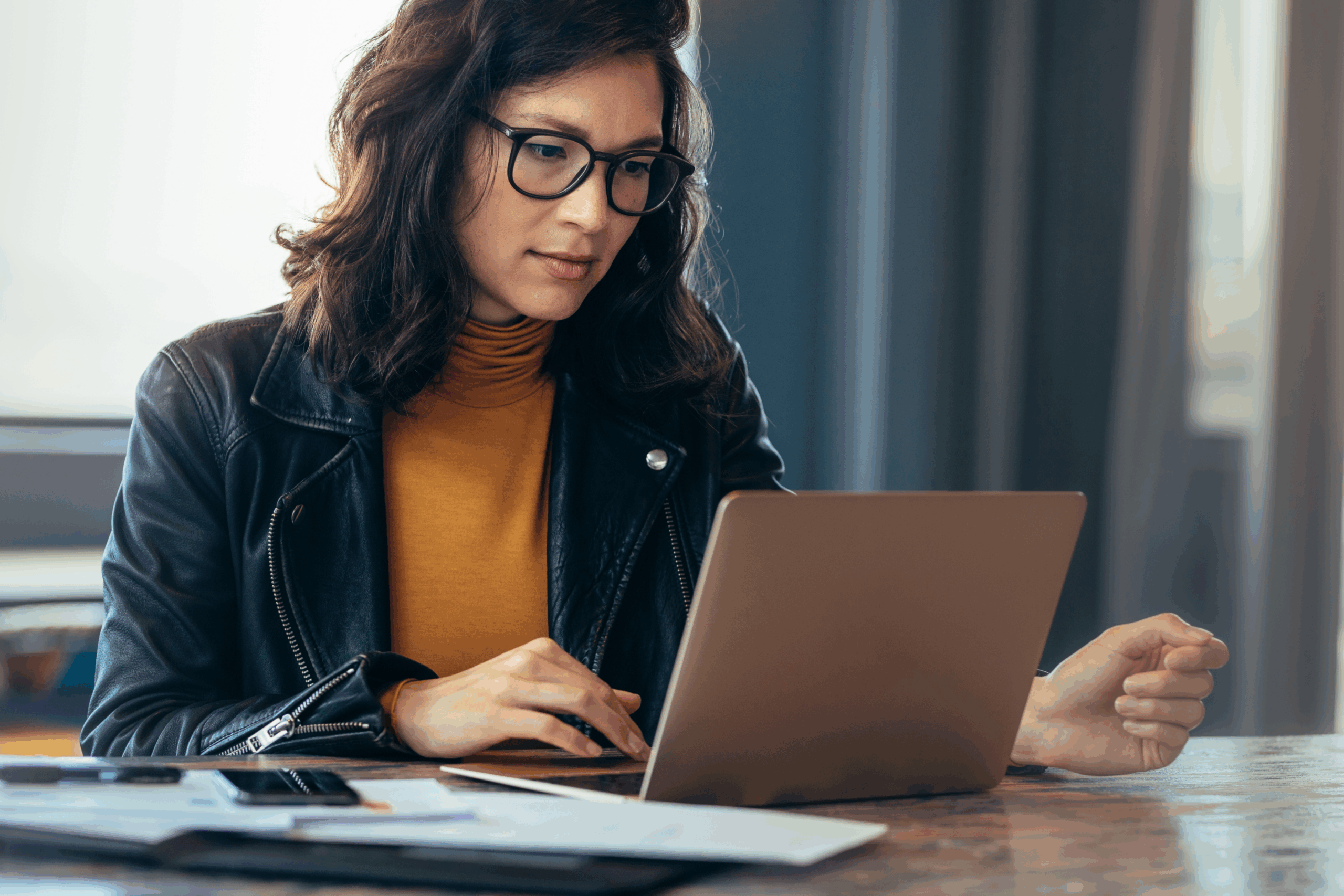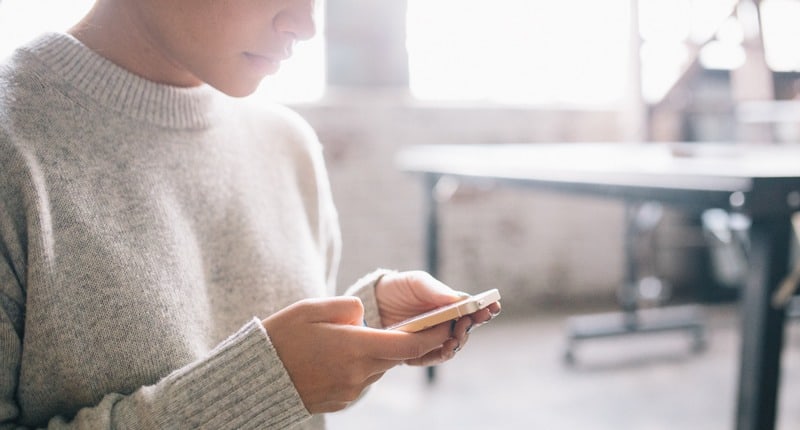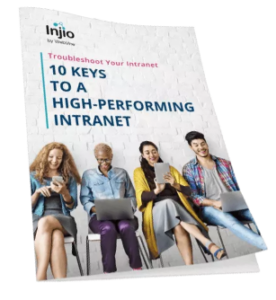TL;DR: Get Copilot to Work Its Magic on Your Intranet
- Announcements: Summarise PDFs, add CTAs, and post to SharePoint.
- News Posts: Pull quotes, celebrate wins, and auto-format with images.
- Knowledge Articles: Make complex topics simple with checklists and links.
- Document Updates: Highlight changes, version history, and notify teams.
- Visuals & Graphics: Generate banners, infographics, and designer-ready images.
- Tips for Success: Be specific, provide context, iterate, and use visual prompts.
Practical Prompts to Make Your Intranet Shine
So you’ve got Copilot. Now what?
Whether you’re using the free version or the full Microsoft 365 Copilot, you can prompt your way to intranet greatness. From announcements to news posts, document updates to snazzy graphics. Here’s how to get Copilot working for you.
1. Announcement with Attached Files
Scenario: You need to announce a new internal policy and attach a PDF.
Basic LLM Prompt (Free Copilot / ChatGPT)
“Write a short announcement about our new Remote Work Policy. Make it sound friendly but professional. Include a call to action to read the attached PDF.”
Microsoft 365 Copilot Prompt
“Create a SharePoint announcement summarising the Remote Work Policy PDF. Include a link to read the pdf. Use a welcoming tone, highlight key changes, and include a button for staff to acknowledge the update.”
Bonus with Microsoft 365 Copilot:
It can read the PDF, summarise the key points, and format the post directly in SharePoint. No copy-paste gymnastics required.
2. News Post
Scenario: Share organisation updates or celebrate achievements.
Basic LLM Prompt
“Write a news post celebrating our team winning the 2025 Innovation Award. Include a quote from the team and a message from leadership.”
Microsoft 365 Copilot Prompt
“Draft a SharePoint news post about our 2025 Innovation Award win. Pull quotes from recent emails or Viva Engage posts, summarise the project, and format it with a banner image. Follow the TOV outlined in the brand guidelines.”
Bonus with Microsoft 365 Copilot:
It can search your emails and chats for quotes, suggest visuals, and publish directly to SharePoint or Viva Engage.
3. Informative Article
Scenario: Share knowledge internally.
Basic LLM Prompt
“Explain our new cybersecurity protocols in simple language. Use bullet points and examples.”
Microsoft 365 Copilot Prompt
“Draft an intranet article that introduces and explains our updated cybersecurity protocols. Use the attached document as your primary reference. The article should be written in a clear, non-technical style that is accessible to all employees. Include a practical checklist summarizing the key actions staff need to take. Also, embed links to related documents and resources hosted in SharePoint to support further learning and compliance.
Bonus with Microsoft 365 Copilot:
It can pull related documents, auto-generate checklists, and suggest helpful links. Knowledge-sharing made effortless.
4. Document Control Update
Scenario: Notify staff about a controlled document update.
Basic LLM Prompt
“Write a short update about the new version of the Quality Assurance Manual. Mention the version number and what’s changed.”
Microsoft 365 Copilot Prompt
“Generate a SharePoint post announcing the updated Quality Assurance Manual. Include version history, summary of changes from the document, and tag affected departments.”
Bonus with Microsoft 365 Copilot:
It can extract version history, summarise changes, and automatically tag the right teams. Bye-bye manual tracking.
5. Creating Graphics and Images
Scenario: You want visuals to make your content pop.
Basic LLM Prompt
“Create a banner image for a post titled ‘Celebrating Innovation’. Make it modern and techy.”
Microsoft 365 Copilot Prompt
“Create a banner image in Designer for our upcoming SharePoint post titled ‘Celebrating Innovation’. The design should incorporate abstract visuals that reflect themes of technology and teamwork, while aligning with our organisation’s brand guidelines (attached). This image will be used in a professional setting, so ensure it feels modern, cohesive, and brand-consistent.”
Bonus with Microsoft 365 Copilot:
It can tap Microsoft Designer or DALL·E, create custom graphics, and even suggest placements on your intranet.
You can also try:
“Create an infographic summarising our Q2 performance metrics for the intranet homepage.”
Bonus Tips for Prompting Copilot
- Be specific: Mention tone, audience, format, and purpose.
- Include context: Attach files or reference documents when needed.
- Iterate: Ask Copilot to revise or enhance the output.
- Use visual prompts: Describe the style, mood, and theme for images.
Wrapping It Up
Whether you’re just dipping your toes into AI with a free LLM or going full throttle with Microsoft 365 Copilot, creating intranet content doesn’t have to be a headache.
With the right prompts, Copilot can help you write posts, share news, update documents, and even design visuals. Saving you time and keeping your intranet fresh and engaging.
Remember: the magic isn’t just in the AI. It’s in how you guide it.
Be specific, give context, and don’t be afraid to iterate. Soon enough, you’ll wonder how you ever managed your intranet without it.
Now go forth, prompt boldly, and watch your intranet come alive!