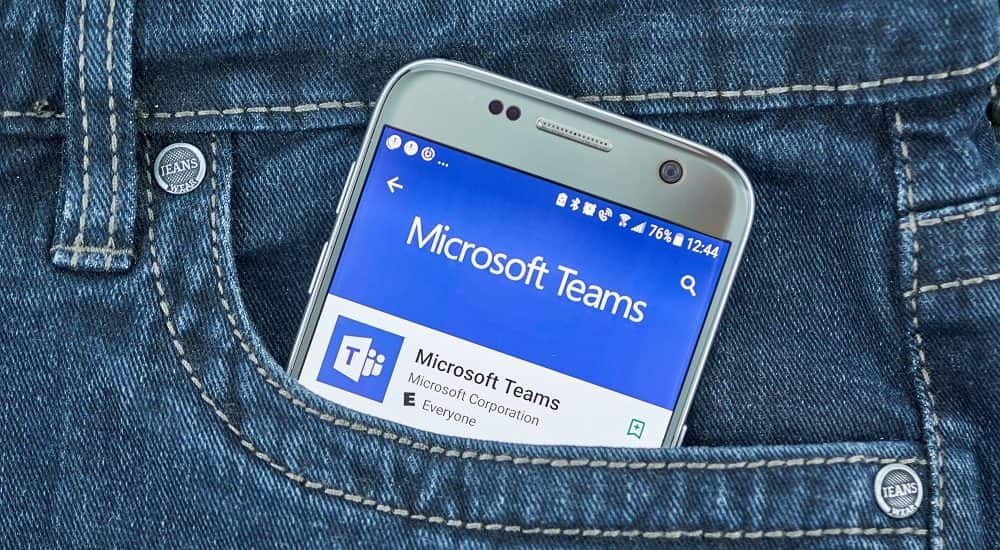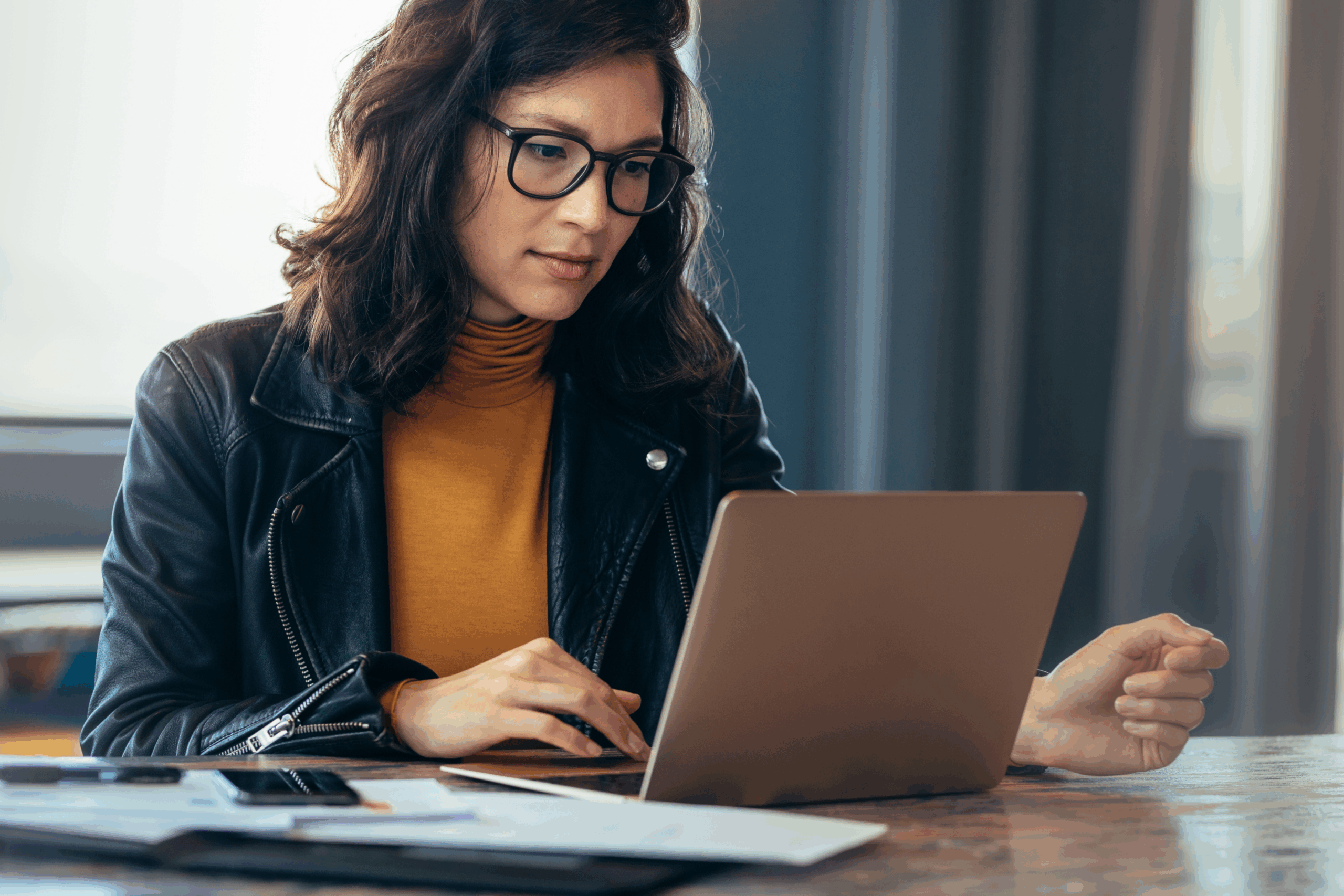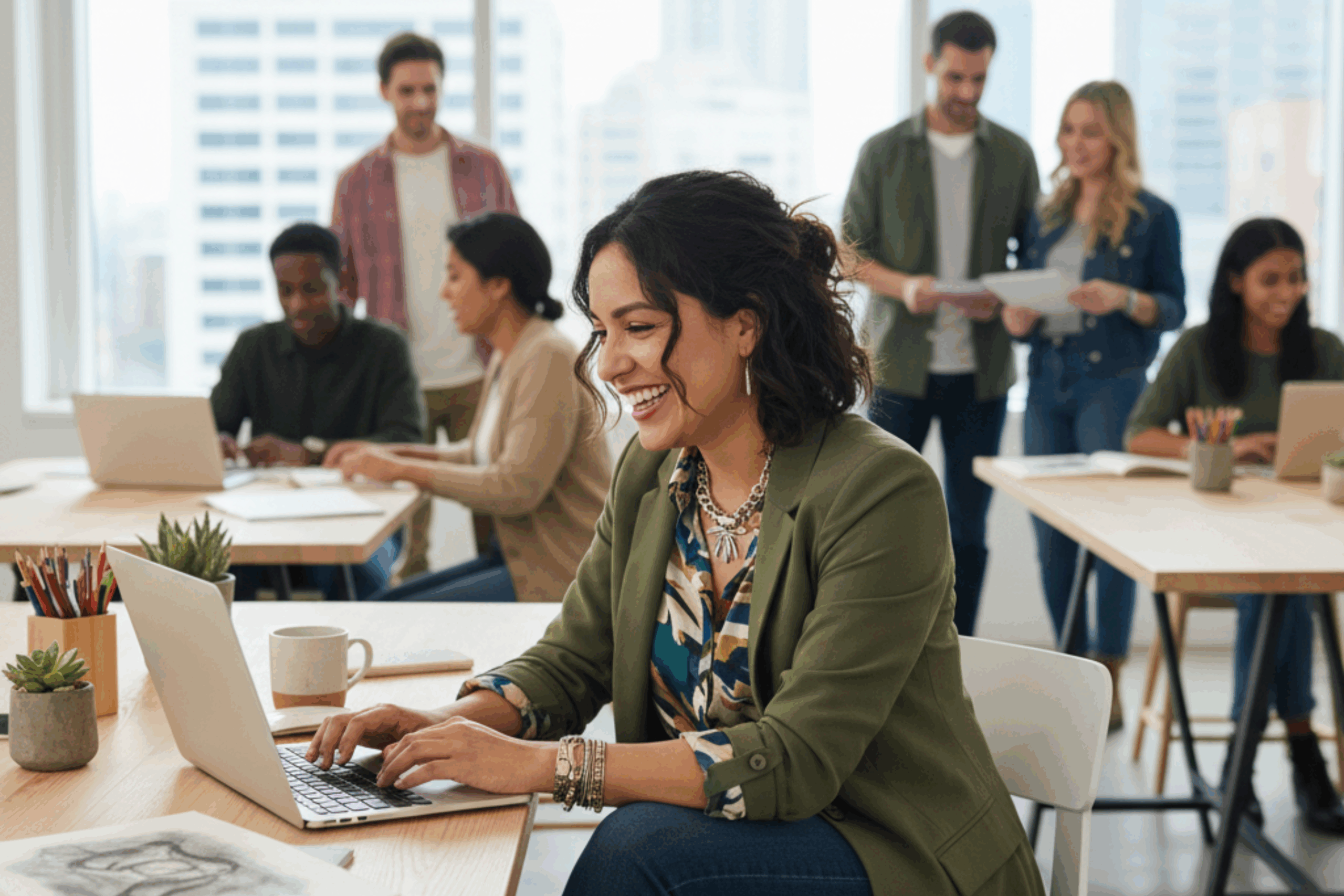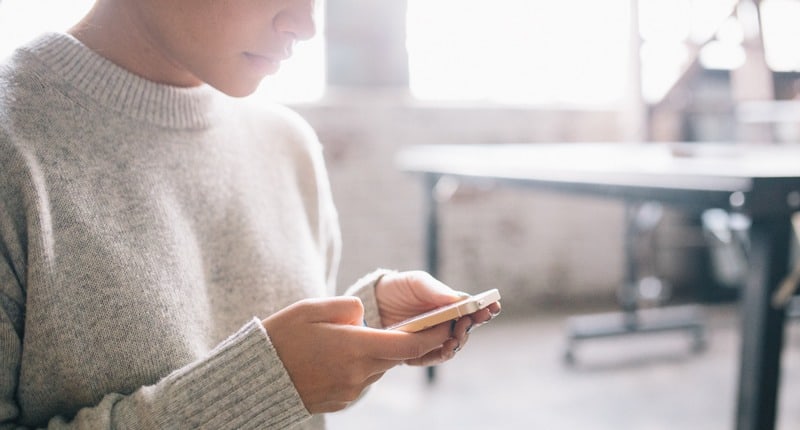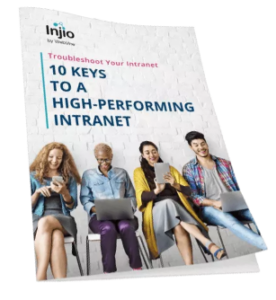If your organisation is already using Microsoft Teams, then you would understand why this application has fast become the leading chat-based workspace.
Teams offers a huge range of features designed to improve communication and collaboration. However, the sheer breadth of capabilities can often leave users feeling overwhelmed and unsure of how to best leverage Teams for their day to day work.
Using a combination of online research and consultation with a number of Teams power users, we’ve pulled together six tips and tricks that are guaranteed to improve your Teams experience and make your work life easier.
1. Use the mobile app for on-the-go messaging
You’d be surprised at how many people forget that there is a Microsoft Teams application available for their mobile or tablet. Or there are those that just don’t get around to downloading it.
The Teams mobile application keeps things simple by focusing on key features such as Teams and Chat and stripping back on those that are less used. If you’re away from your desktop, there’s no need to worry about missing an important communication again. The Teams mobile application is available for Android, IOS and Windows Mobile.
What are you waiting for? Get downloading!
<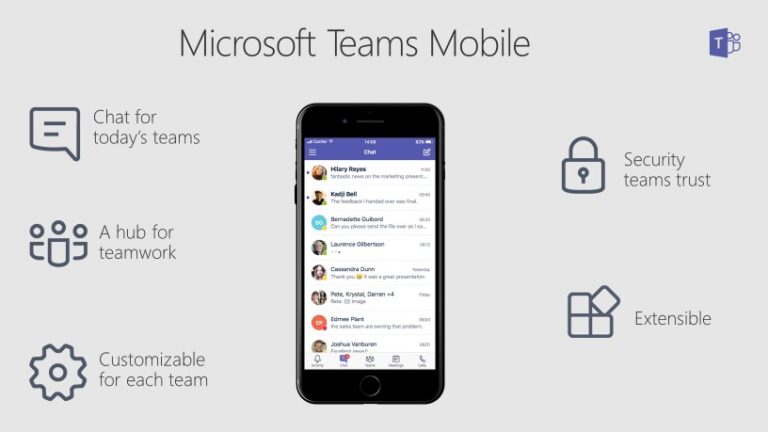
| Benefits of the Microsoft Teams App |
2. Set up private channels
Need to have a confidential discussion amongst a select group of members? No problem. Teams allows you to create a new channel where only members who have been granted access can see and participate in the conversation. There’s no need to set up an entirely new team to keep discussion private. A lock icon will highlight whether a channel is setup as private or not.
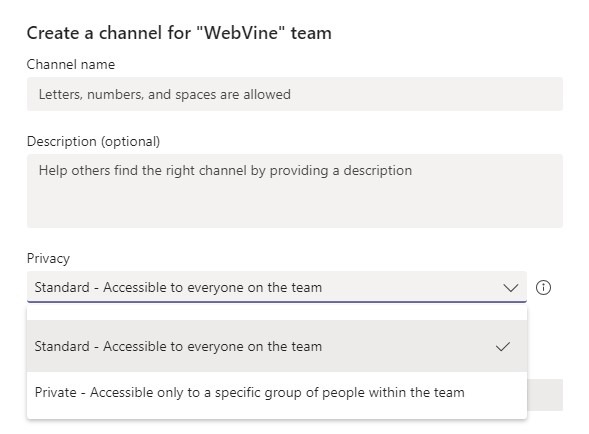
How to set up a private channel
3. Utilise tabs
If you’re not already using tabs, your Teams experience is about get a whole lot more productive. Tabs allow you to turn your favourite apps and files into tabs which then sit at the top of a teams channel. Whether you wish to add a website, an excel spreadsheet with project timelines or a survey using Forms, the possibilities are endless. Microsoft is regularly making new popular third party applications available.
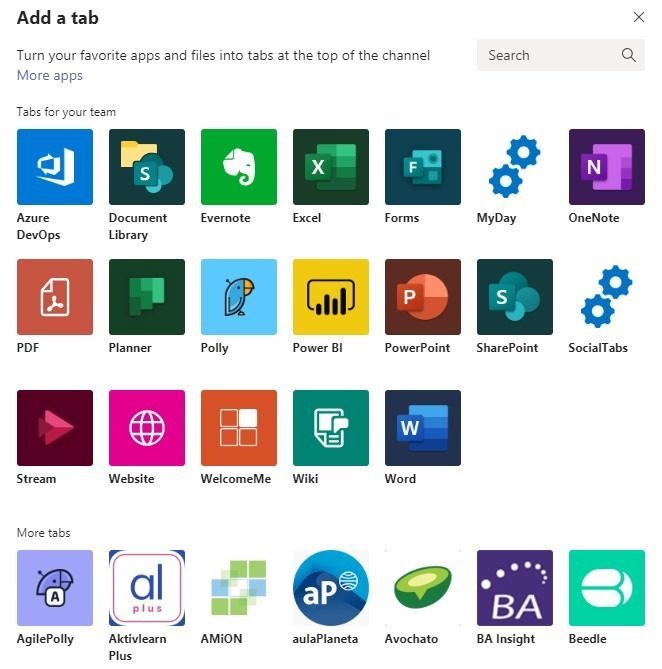 Choose from a number of popular applications before adding a tab
Choose from a number of popular applications before adding a tab
4. Title your chat exchanges
With the number of interactions that you’re likely to have with other members, it’s easy for your chat to fill up with conversations. This can make it hard sometimes to find the chat that you’re after. To make a chat more easily identifiable and searchable, give it a title. For example, if you’re talking with two other members about a presentation for an upcoming workshop, call the chat ‘Workshop presentation’. When you go to do a search later on using any of these keywords, this chat will be easy to find.
A chat needs more than one member to be titled and you can label it by selecting the pencil icon next to member names and typing in text.
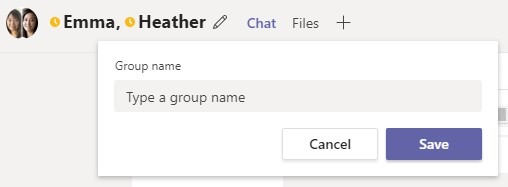
Get creative and start titling your chat exchanges
5. Save and bookmark messages
Like with email, you will often come across information that’s incredibly important and that you’ll need to come back to at a later date. Teams allows you to save a message, or more accurately the position of that message in a chat or conversation. You can then access all your saved messages by either typing /saved into the command bar or clicking on your profile picture in the top right corner and choosing ‘saved’. This will bring up all your saved messages and you can then select each one individually to go back to the spot in the conversation that you saved from.
To save and bookmark a message, just select the sash icon at the top of the message menu bar. Too easy.
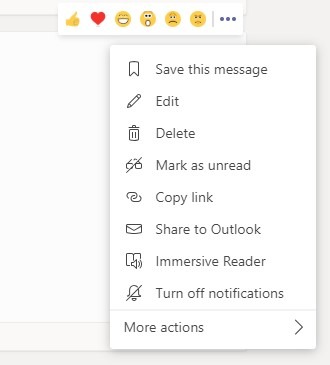
Need to come back to a message? No worries. Just save & bookmark it
Use @Mention to get attention
Need to get someone’s attention in a chat or channel conversation? Just @mention them and they’ll receive a notification, which they can then use to take them directly to the point in the conversation. Say goodbye to being ignored.
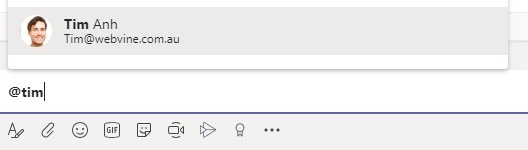
@Tim, I need your help urgently on this task!
This entry was posted in Innovation, Office 365 and tagged Microsoft Teams. Office 365. Bookmark the permalink.